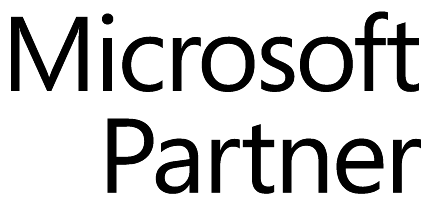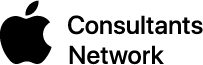We assume you have a backup strategy. Hopefully, it includes a bootable duplicate to minimize downtime in the event of a drive failure, a Time Machine or other versioned backup to address the problem of a deleted or corrupted file, and offsite backup to ensure that you don’t lose everything in the event of theft, fire, or flood. (And for many California residents these days, fire is an increasingly likely concern!)
A good backup strategy protects your data, though it’s decidedly a case of “necessary, but not sufficient.” That’s because problems that can cause data loss can also result in the loss of your primary hardware. Therein lies the question: what would you do if your Mac failed today?
Without getting into the full topic of disaster preparedness, let’s run through some possibilities of how you could respond if your main Mac were to die and need to be repaired or replaced, either of which could take days or weeks. There is no right answer here—all we’re trying to do is help you consider such a situation so you can better ensure you’re ready if it does happen.
Go Without Temporarily
If your Mac usage is generally minimal, you might be able to do without while you repair or replace your Mac. That might be the case if your home Mac has died but you do most things at work anyway, or if you use an iPhone or iPad for most of your communications anyway.
Switch to an iPad Briefly
If you need to accomplish more important tasks while your Mac is at the shop or en route from Apple, one possibility would be to migrate those activities that can’t wait to an iPad. Those who are considering an iPad as a fallback device should be aware that, in our experience, it’s often difficult to move your work to an iPad quickly.
You’ll almost certainly need a physical keyboard for the iPad, for instance, and even if you use many of the same apps, like Apple’s iWork suite or Microsoft Office apps, there may be unanticipated gotchas. Even if most of your work takes place in email and on the Web, you may encounter issues when dealing with attachments or with logging in to lots of sites—a cross-platform password manager like 1Password or LastPass is essential.
The only way to know if you can complete your work on an iPad successfully is to do it for real. Take a day when you don’t have major commitments or deadlines and try to accomplish everything on the iPad, working through each sticking point as you run into it.
Have a Backup Mac Available
Few of us can afford to have a duplicate of our primary Mac sitting idle in case of disaster, but it’s not that difficult to ensure that you have some Mac available to switch to. And it wouldn’t be a stretch for a business to have one reasonably capable Mac that’s waiting on the sidelines in case 1 of 15 or 20 Macs were to fail suddenly.
Many people like the combination of a primary desktop Mac and a less powerful laptop Mac for traveling. An advantage to that approach is that, with the right cables, the laptop Mac could be pressed into service with an external display and access to a bootable duplicate hard drive should the desktop Mac die.
Another strategy that works well is to hold onto an old Mac that you’re replacing instead of selling it or handing it down to another user. That way, even if the performance may be slower than ideal, you can always fall back to it if necessary.
Finally, you may be able to borrow a Mac from someone who has an extra or doesn’t need theirs for a while. In that case, you’ll need to make sure you can connect and boot from your bootable duplicate. That may require twiddling a setting on a T2-equipped Mac, and it may be slower than running from the internal drive, because most people probably won’t want you to backup, reformat, and later restore the data on their internal drive.
Buy a New Mac for 13 Days
Apple has a policy that you can return a newly purchased Mac within 14 days for a full refund. That means that if you have an Apple Store nearby, you can buy a new Mac, restore your data onto it, use it until your failed Mac has been repaired, and then return it. Apple Store employees often even recommend this approach for those who drop Macs off for repairs that will take more than a day or two.
Of course, if you’re going to do this, retain everything in the package, take good care of your interim Mac, and be sure to reformat its internal drive before boxing it up for return. We recommend using FileVault when setting it up to ensure that your data can’t be extracted from the internal drive, which can be possible even after a reformat.
Only you can figure out which of these approaches—or some entirely different one—will work best in your situation. The main thing is that you think about it ahead of time and make sure you have the necessary hardware and accessories on hand. All hardware fails at some point—will you be ready?
(Featured image based on originals by Ruth Archer on Pixabay and William Iven on Pixabay)
Social Media: How would you get your work done if your Mac died today and you had to wait for it to be repaired or for a replacement to arrive? We offer a few suggestions aimed at getting you thinking about how to respond to such a disaster.