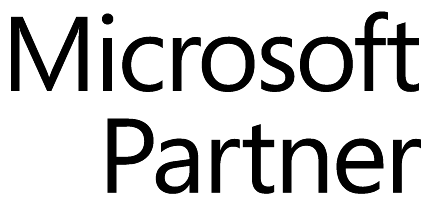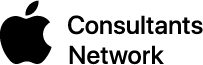PDFs are everywhere these days. Scanners generally create documents in PDF, ebooks are often distributed in PDF, and government agencies make their paper forms available as interactive PDFs.
So it’s essential to have an app on your Mac that can work with PDFs, and in fact, such an app is included: Preview. But as good as Preview is, it can’t do everything you might want, and just like in the fairy tale of Goldilocks and the Three Bears, there are three popular apps for working with PDF: Preview is the first, and while it’s decent and free, Smile’s PDFpen and PDFpenPro offer quite a few more features but cost $75 or $125. The high-end spot is occupied by Adobe’s Acrobat Pro DC, which is priced at a hefty $450. Which PDF app is right for you?
![]() You won’t go wrong starting with Preview, which enables you to rearrange pages in a PDF, copy pages from one PDF into another, delete pages, and even import new pages from a scanner. Preview lets you navigate PDFs via the table of contents or thumbnails, and can display the pages in a grid. If you’re trading a PDF back and forth with a collaborator, you can use Preview to highlight text and add annotations. Preview even makes it possible to fill out interactive forms and sign documents with a stored photo of your signature. It has a search capability, although it’s a little weak, and you can bring up an inspector window that displays metadata about the PDF, although you can’t change anything in there apart from keywords.
You won’t go wrong starting with Preview, which enables you to rearrange pages in a PDF, copy pages from one PDF into another, delete pages, and even import new pages from a scanner. Preview lets you navigate PDFs via the table of contents or thumbnails, and can display the pages in a grid. If you’re trading a PDF back and forth with a collaborator, you can use Preview to highlight text and add annotations. Preview even makes it possible to fill out interactive forms and sign documents with a stored photo of your signature. It has a search capability, although it’s a little weak, and you can bring up an inspector window that displays metadata about the PDF, although you can’t change anything in there apart from keywords.
![]() PDFpen and PDFpenPro can do everything Preview can, and quite a bit more. When scanning a page, they can perform optical character recognition (OCR), which adds searchable and editable text to the scanned image of the document. Speaking of text, both apps can add to and change the text of a PDF, which is handy when you want to make a quick correction or update an old document. They also let you move, resize, and delete images in PDFs, redact sensitive information, find and replace text, add file and audio attachments, and export to Microsoft Word format. PDFpenPro goes even further, making it possible to turn a Web site into a PDF, export to Microsoft Excel and PowerPoint formats, create and edit a PDF’s table of contents, create links from URLs in a document, and more.
PDFpen and PDFpenPro can do everything Preview can, and quite a bit more. When scanning a page, they can perform optical character recognition (OCR), which adds searchable and editable text to the scanned image of the document. Speaking of text, both apps can add to and change the text of a PDF, which is handy when you want to make a quick correction or update an old document. They also let you move, resize, and delete images in PDFs, redact sensitive information, find and replace text, add file and audio attachments, and export to Microsoft Word format. PDFpenPro goes even further, making it possible to turn a Web site into a PDF, export to Microsoft Excel and PowerPoint formats, create and edit a PDF’s table of contents, create links from URLs in a document, and more.
![]() What more do you get with Acrobat Pro DC for more than three times the price of PDFpenPro? (It’s also included with an Adobe Creative Cloud subscription.) Since it comes from Adobe, the company that created PDF, Acrobat will work with complex and involved PDFs that might stymie the other apps. Acrobat offers high-end print production features, integration with Microsoft Office, and a side-by-side view for fixing suspected text recognition errors in an OCRed scan. Most important, if you need to edit PDFs frequently, Acrobat can reflow text across an entire page, add new lines to existing bulleted or numbered lists without reformatting, and clean up document photos to remove the background and adjust perspective.
What more do you get with Acrobat Pro DC for more than three times the price of PDFpenPro? (It’s also included with an Adobe Creative Cloud subscription.) Since it comes from Adobe, the company that created PDF, Acrobat will work with complex and involved PDFs that might stymie the other apps. Acrobat offers high-end print production features, integration with Microsoft Office, and a side-by-side view for fixing suspected text recognition errors in an OCRed scan. Most important, if you need to edit PDFs frequently, Acrobat can reflow text across an entire page, add new lines to existing bulleted or numbered lists without reformatting, and clean up document photos to remove the background and adjust perspective.
Our recommendation? Start with Preview and see whether you need more features. If PDFpen or PDFpenPro will resolve your problems, they’re solid performers that don’t cost too much. But if you find yourself spending your days working on PDFs, particularly in a collaborative environment or with a lot of text editing, Acrobat Pro DC may be worth the money.
Twitter: Are you using the best tool for manipulating PDFs? Find out whether Preview, PDFpen, or Acrobat Pro is right for you.
Facebook: Whether you’d like to fill out and sign PDF forms, rearrange PDF pages, or otherwise manipulate PDF files, you have three excellent choices on the Mac: Preview, PDFpen, and Acrobat Pro DC. But they range in price from free to $450. Learn which is right for you at: